 VsCode-配置Git Bash
VsCode-配置Git Bash
# VsCode-配置Git Bash
为什么要在VsCode中配置Git Bash
需要在VsCode中直接运行bash脚本,但使用默认的Terminal无法找到bash命令。
下面将通过设置setting.json配置文件的方式将Git Bash配置到VsCode中。
步骤1:点击左下角【齿轮状的图标】
步骤2:在弹出的菜单中选择【Settings】,会出现一个设置窗口
步骤3:点击左侧【Text Editor】,在右侧下滑找到【Edit in setting.json】
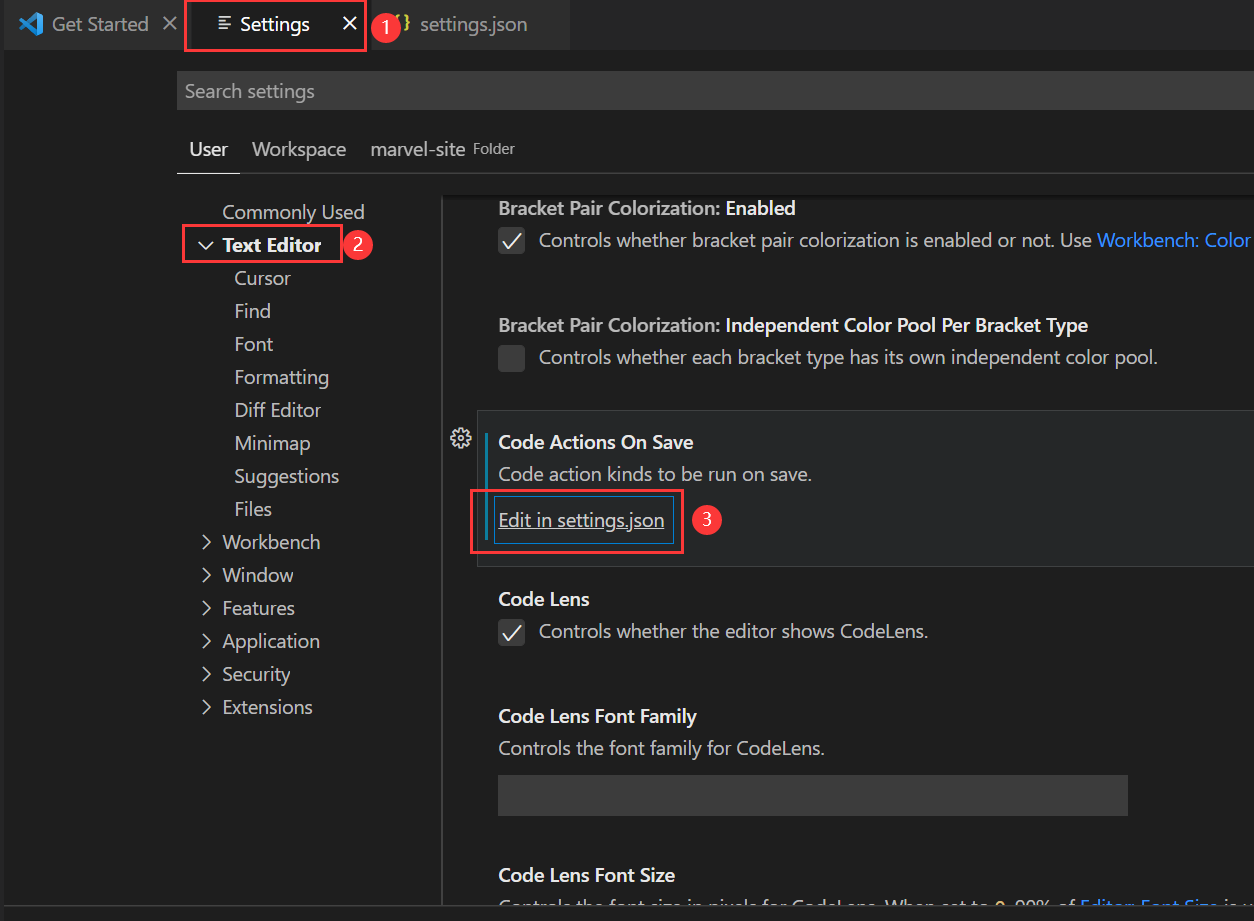
步骤4:在原有文件的基础上,添加如下代码并保存
"git.terminalGitEditor": true,
"terminal.integrated.profiles.windows": {
"PowerShell": {
"source": "PowerShell",
"icon": "terminal-powershell"
},
"Command Prompt": {
"path": [
"${env:windir}\\Sysnative\\cmd.exe",
"${env:windir}\\System32\\cmd.exe"
],
"args": [],
"icon": "terminal-cmd"
},
"gitBash": {
"path":"D:\\Program Files\\Git\\bin\\bash.exe"
}
},
"terminal.integrated.defaultProfile.windows": "gitBash",
1
2
3
4
5
6
7
8
9
10
11
12
13
14
15
16
17
18
19
2
3
4
5
6
7
8
9
10
11
12
13
14
15
16
17
18
19
注意要修改自己bash.exe的所在目录
重启VsCode就可以看到Terminal已经变成了Git Bash
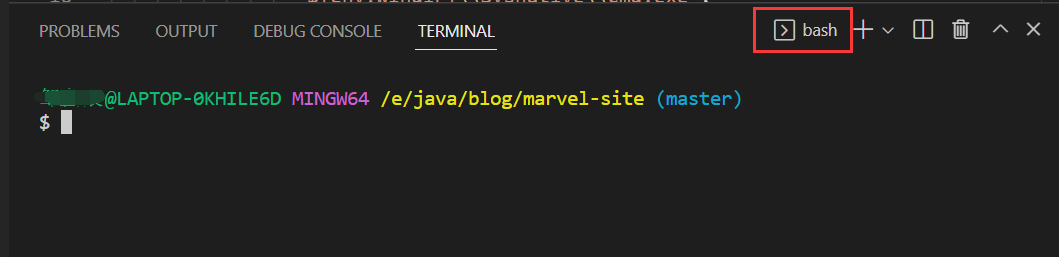
通过点击“+”我们可以选择想要创建的Terminal的类型
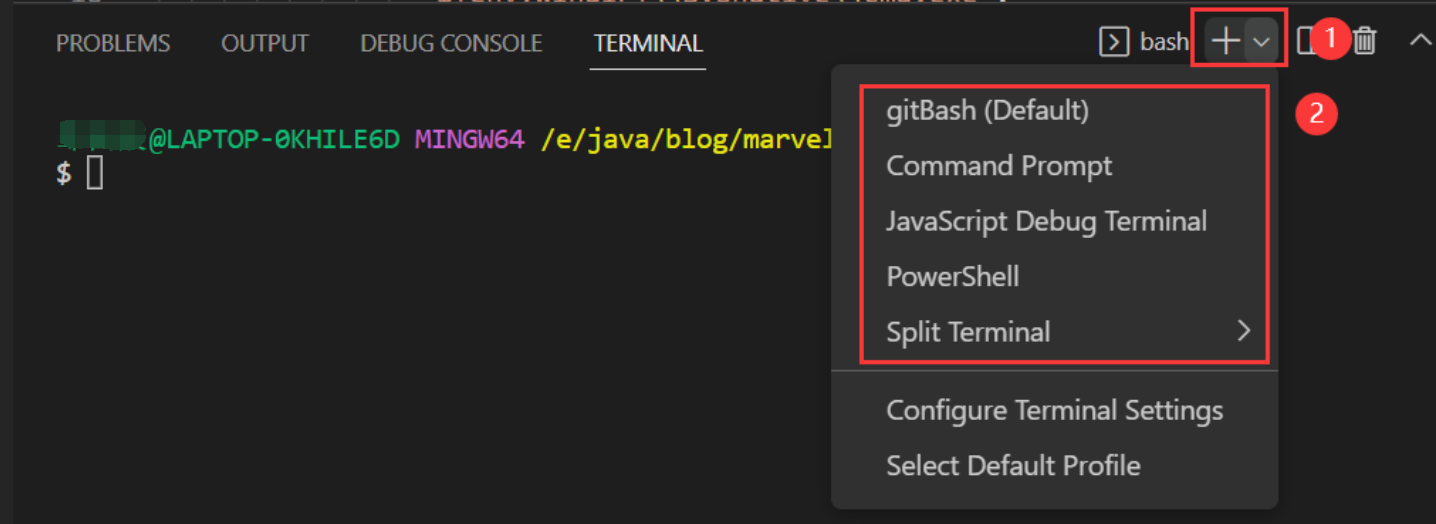
编辑 (opens new window)
上次更新: 2022/07/16, 23:51:27
